Tech Tips - Ctrl R
Techy tech tip - this one for those of your who need to use the terminal. The key combo - `Ctrl-r` (of Cmd-r` for mac users) is super handy in helping you find and reuse commands you've used previously - whether that's a regular, often used one or helping you recall some distant memory of a one of sequence.
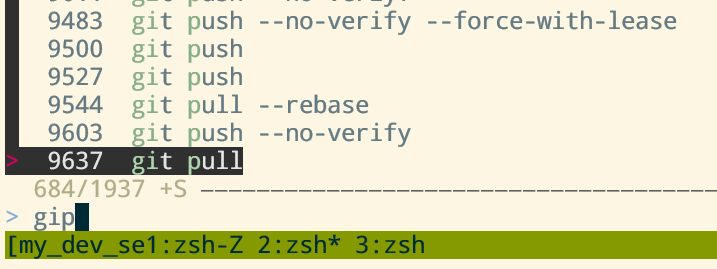
Quick way to get an old commands
Using the terminal can be super powerful but also tricky. There's no clearly labelled button to click - just an empty line and a cursor. It's up to you to remember or find out what to type.
Fortunately a lot of the commands are the same and repeated. In case you don't have a letter perfect memory or are bored of typing then `Ctrl-r` helps out. It shows you all the previous commands you've used and filters them as you type - all you have to do is remember a few letters.
Why not alias
Aliases are super helpful - you assign a few letters to a command. I find that I use `Ctrl-r` instead of aliases. You don't have to remember a specific couple of letters, you can quickly find similar commands (say git pull, git pull --rebase, git stash && git pull) without having to save and remember different shortcuts. Finally you still see and interact with the actual command rather than a custom to you shortcut - also helpful when pairing where your partner wont have the same aliases as you.
As with most things a personal preference - aliases do a great job. Sometime thought it's that half remembered command you ran ages ago that you need though and that's where `Ctrl-r` comes into it's own. A combo of the two will likely be the sweet spot.
Super charge with fzf
The native `Ctrl-r` works OK but it gets a turbo charge when used with fzf - command line fuzzy finder. Instead of the standard 'one result' you can see a longer history and can navigate with vim bindings.
Summary
Most developers need to use the terminal and in most cases wont have a memory that will store enough shortcuts or commands. Using `Ctrl-r` makes it much easier to reuse commands - whether a standard git command or that super complex sed/grep chain you spent ages creating. It's all there a few key strokes away.